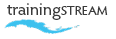
call: 07775 616160 | email: robert shufflebotham
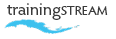
call: 07775 616160 | email: robert shufflebotham
The aim of this one day intermediate Photoshop course is to build on the skills and content introduced on the 2 day intro Photoshop course. It explores techiques and functionality that enable the delegate work with greater precision and to take creative control when working with images.
To work with layers and layer masks to achieve creative results. To use the Refine Edge dialog box for isolating and extracting complex selections. To use the Curves adjustment layers for colour correction. To introduce the Pen tool for creating precise selections and shapes.
• Quick Mask Mode and selections • Modifying the Quick Mask • Quick Mask preferences • Quick Mask shortcuts • Quick Mask brush size techniques • Saving and loading selections • Filter Effects and Quick Mask mode
• The Gradient tool • Using preset gradients • The Gradient Editor • Transparency in gradients • Creating a Gradient Mask • Gradients in type
• The Paths panel • Editing Anchor points • Editing Direction handles • Drawing Curves and Straight lines • Converting Anchor points • Understanding smooth and corner points • Shape Layers • Converting Selections to Paths • Converting Paths to Selections
• Creating Shape layers • Shape tool options • Layers palette fill icon / shape icon • Add, delete and convert anchor points • Create custom shapes • Warping Layer content
• Adjustment Layers – Curves / Levels • Layer Masks – Hide all/Reveal all • Layer Masks – Reveal selection/Hide Selection • Editing Layer Masks • Using gradients on layer masks • Disable, apply, discard layer masks • Pixel and Vector masks • Clipping Groups • Align Linked Layers • Blending Modes • Layer Styles
• Free Transform • Transform > Numeric • Transform Sub-menu • Content Aware Move tool • Content Aware Fill • Content Aware Scaling
• The Refine Edge dialog box • Defining an extraction • Filling an extraction • Previewing Extractions • Fine Tuning extraction • The Background Eraser tool • The Magic Eraser tool • Paste into selections

Creative freedom ... 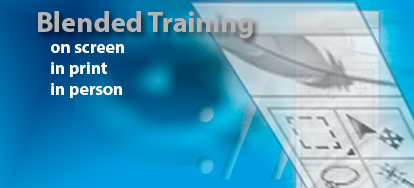 create a montage
create a montage
 Adapted the training to my needs. Gave me the tools to work things out myself in the future, as well as answering specific questions. Really cemented my knowledge.
Adapted the training to my needs. Gave me the tools to work things out myself in the future, as well as answering specific questions. Really cemented my knowledge. 
Nancy Triggs, Marketing Executive
Insider Journeys, Oxford
InDesign CC2105 training course
 Very useful training sessions, particularly as they were tailored exactly to the work we do.
Very useful training sessions, particularly as they were tailored exactly to the work we do. 
H D, Production Editor
7.4 Limited, Oxford
InDesign / Photoshop / Illustrator
 Excellent – accommodated different learning speeds very well! Very patient!
Excellent – accommodated different learning speeds very well! Very patient! 
Julia McCormack
Oxfordshire County Council
InDesign CS6 training course
 Excellent course. Hands-on, informative and interesting... It was brilliant. Thank you.
Excellent course. Hands-on, informative and interesting... It was brilliant. Thank you. 
Libby Summers
LibbyT Designs
Photoshop training