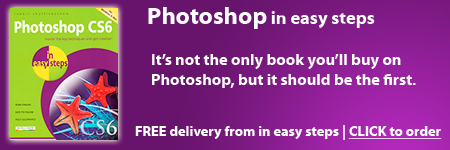Dreamweaver training course outline
Introduction – 2 days
Adobe Dreamweaver has rapidly become the Web-page creation tool of choice in professional design, publishing and marketing environments. It offers an intuitive, easy to understand working environment that allows you to create Web pages with confidence; knowing that they will look good – and work.
Day 1 – Objectives:
The first day introduces the Dreamweaver interface and then covers the fundamentals of creating and defining a web site using Dreamweaver. It then moves on to using and formatting text, using images, including creating rollovers and image maps, and using color. Day one also covers a variety of techniques for linking pages in the site.
Dreamweaver Working Environment
• The Insert Bar Property Inspector • Panel Groups • Using the History Palette • Window Size • Working to a Grid
Issues & Considerations
• Platform Issues • Browser Levels and Limitations • HTML Version Level/DTDs • 'Deprecation' Issues • Internet Explorer & Firefox • XML and XHTML
Basic Site Management
• Creating a New Site • Creating and defining a Root Folder • The Site Window - Files • Creating new folders • Creating and saving pages
HTML Techniques
• Introduction to HTML • Roundtrip HTML • HTML Code Inspector • Basic HTML Structures • HTML Tag Selector • Non Breaking spaces and other entities • Tag Selector • Context Help menus
Page Properties
• Title • Setting Colours • Background • Text • Links/Visited Links/Active Links • Web Safe C olors • Margins • Keyword Meta Tags • Description Meta Tags
Entering Type
• Typing in • Setting Type Properties • Font lists • Importing Word HTML Text • Cleaning up HTML • Coloring Text • Text Indents • Insert Other Character dialog box • Spell Check
Lists
• Ordered Lists • Unordered Lists • Other List Types
Links
• Creating Links • Images as links • Point to file linking • Understanding Relative and Absolute Links • Creating Anchors • Linking to Anchors • Opening links in new windows • Email Links
Images
• Site Management Issues • Creating an Images Folder • Image Types for the Web • Inserting Images • Scaling Images • Aligning Images • Buttons • Creating Rollovers • Creating Client-side Image Maps • Setting Hotspot Properties • Linking Hotspots
Day 2 – Objectives:
Day two recaps and builds on features covered in Dreamweaver day one. It introduces a number of essential techniques and features for controlling the overall structure and appearance of a site, including using tables for displaying tabular information, as well as for controlling page layout, and the use of templates.
Tables
• Insert Table Command • Rows, Columns and Cells • Table Width - Percentage and Absolute • Table Border • Cell Padding, Cell Spacing • Moving through Table Cells • Selecting Rows, Columns, Cells, Tables • Vertical and Horizontal Alignment • Table Properties Inspector • Merge and Split Cells • Controlling Cell Width/Height • Coloring Tables/Cells • Combining Images and Tables • Using Tables for Layout • Spacer images • Expanded table view
An Introduction to CSS
• Recognizing Embedded and Inline Style Sheets • Understanding Style Declarations • Redefining HTML tags • Linking to External Style Sheets • Class styles • Span • CSS Styles in Emails • Formatting Text
Dreamweaver Templates
• Setting up a Template • Setting Editable Regions • Managing Templates • Hiding/Showing Editable Regions • Applying Templates • Detaching templates • Responsive design